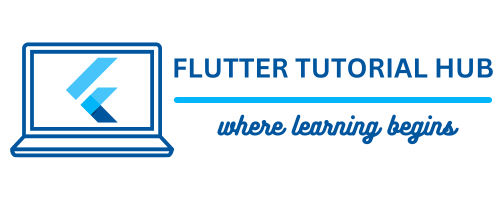The app state variable plays an important role in FlutterFlow. If you are a developer and creating an app with less code effort using FlutterFlow, app state is the most important part in the state management of FlutterFlow. You need to use some value of a variable or data in some part of the application. So we will see in detail with examples its process in this article.
Table of Contents
In FlutterFlow, app state is a powerful tool that allows you to store and access data throughout your app. Managing data across multiple pages is a crucial part of the app development process. It will help you to handle it dynamically and provide a user-friendly experience. In this article, we will see app state variables, use and update app state using actions, and manage FlutterFlow app state.
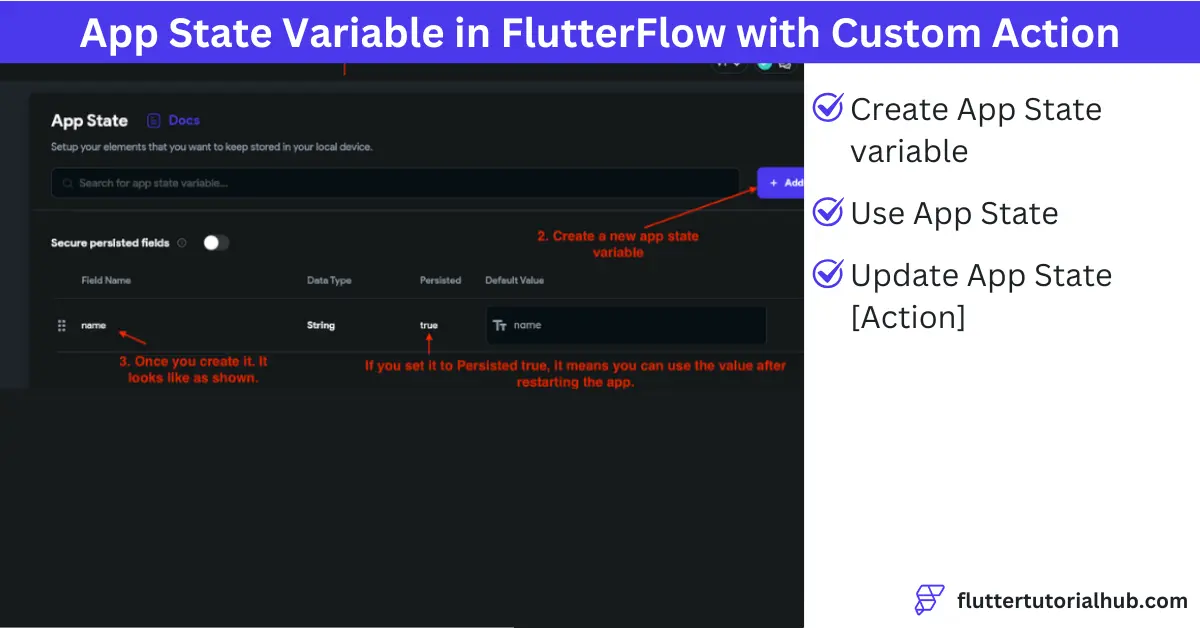
What is App State in FlutterFlow?
App state is declared as a global variable in the app. It can be accessed and modified from any page in the app. It is generally used while storing user information after login (e.g., username, email, etc.), selecting a theme and language, and cart in e-commerce applications in FlutterFlow.
How to Use App State Variables in FlutterFlow Using Action?
We will see a step-by-step guide about how to create, use, and update the app state variable in the FlutterFlow project below.
Step 1: Create an App State variable in the FlutterFlow project.
- Create a new project or open an existing project from the FlutterFlow official website. Select the App Value menu from the left side navigation bar. You can see all created variables on the window. If not, create a new app state variable. I already created a variable called name here, so you can create it with the same or a different name as per your choice.
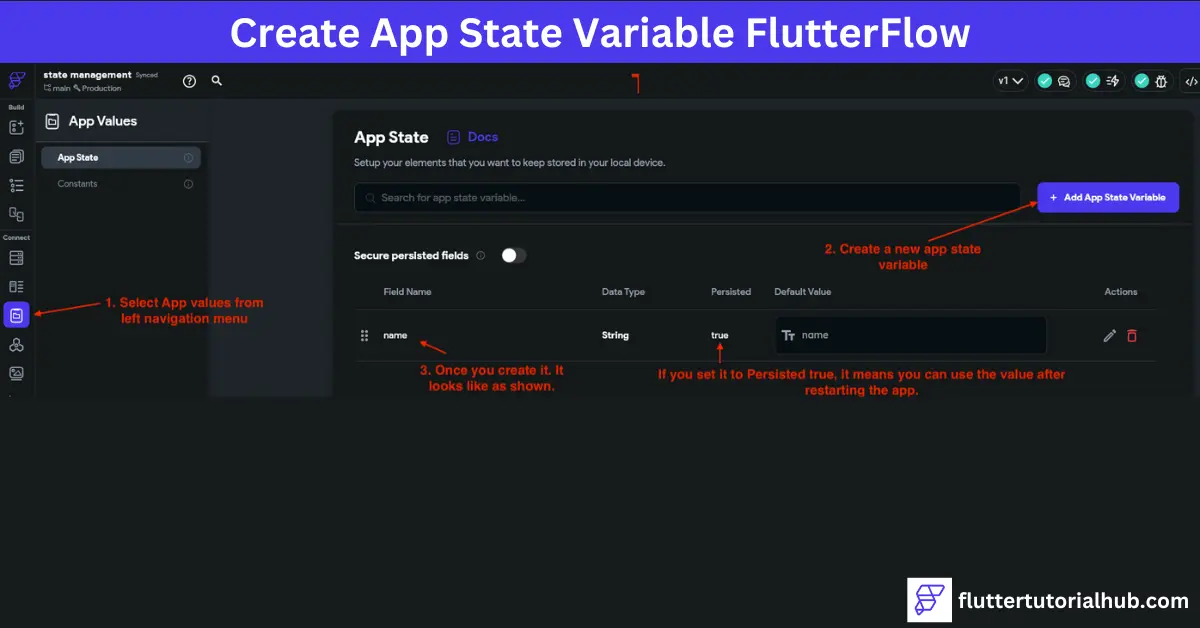
- Data type and persisted are the two most important parameters while creating an app state variable in FlutterFlow. Data type means which type of variable you need to create to store the information throughout the app. Data types can be Integer, Double, String, DocumentReference, JSON, Enum, ImagePath, VideoPath, AudioPath, etc. If persisted is set to true, it means that the app state variable value is stored even after you restart the application. As we discussed earlier, if you need to store a session for login and user information, theme or language selection, and cart throughout the application, you have to choose persisted is set to true.
- In this example, I created a variable called ‘name’ with the String data type, and persisted is set to true. What we do here is we will get the username from the text field and we will store it in the app state variable. After app restart we will display that stored username on the screen.
Step 2: Update an app state from the Actions Panel in the FlutterFlow project.
- Select a button widget on the screen. Choose the action panel from the right side of properties. Under Button Tap, select “Update App State” from the dropdown. Set the field name, which we already created as an app state variable. You can select the update type by setting the value or clear the value.
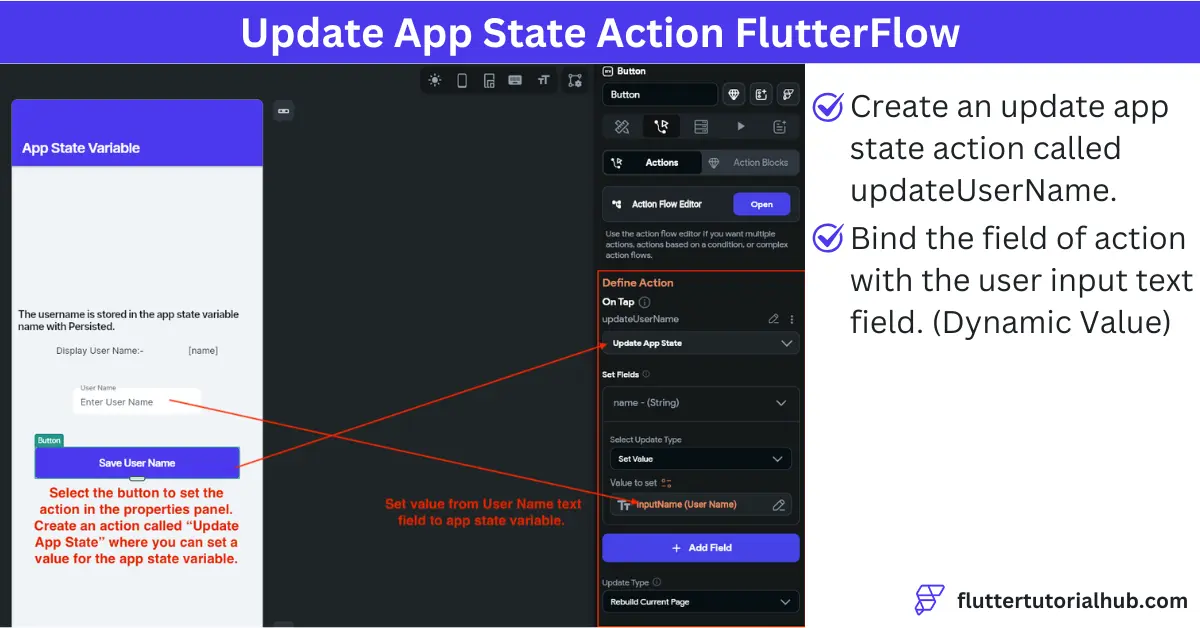
- Set value means if you set the value of this variable, it will be stored in the application. If you want to give a static value, then you can define it in the value to set the parameter. Here, I bind that value using an icon with a userName text field. It means that while you enter any name in the text field, it will automatically be stored in the app state variable by the update app state action.
- In Update app state in FlutterFlow, once you set any variable value here, that allows it to be accessible and modified throughout the application.
Step 3: Use an app state variable in FlutterFlow
- After the creation and updation action of the app state variable, use or display that variable on the screen binding text widget value.In the right panel properties of the text widget, as per the below image, bind the text value with the app state variable called name.
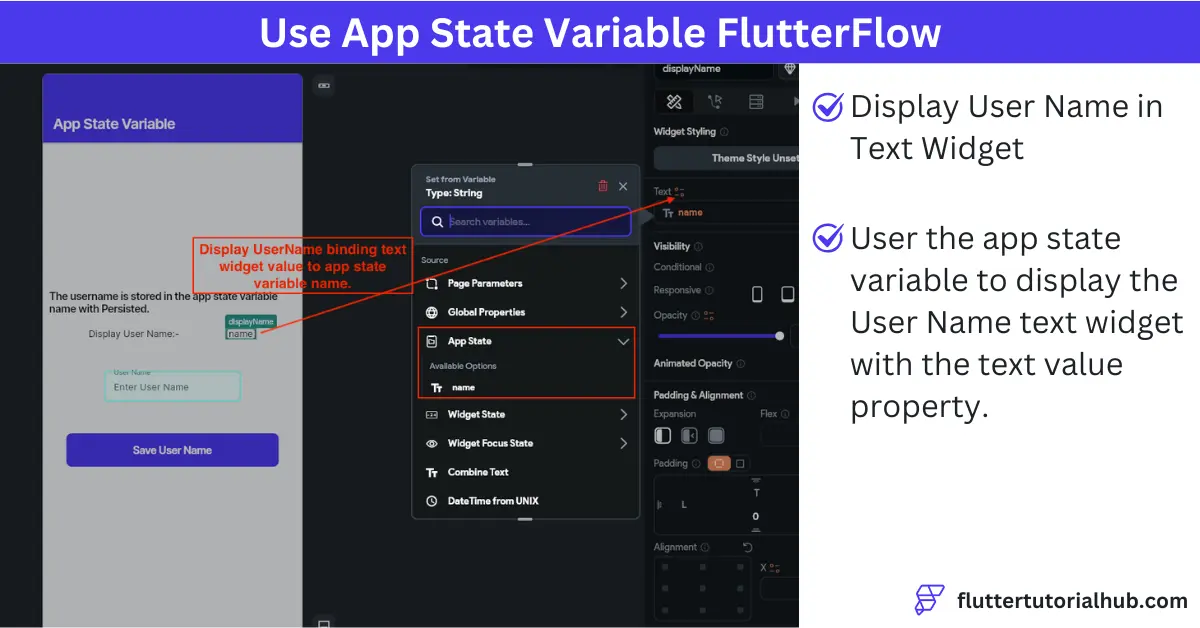
- In the example scenario, one you set app state value on the trigger of the save username button action. It will store that value persistently. The username is displayed while restarting your application. It will store until you don’t clear the value by updating the app state variable value.
Benefits of Using App State in FlutterFlow
There are several benefits to using app state variables in your FlutterFlow project. It is described as below:
(1) Global Access: It allows you to access variables globally. It means that you can access it on any page. You can also change this variable value at any stage.
(2) Simplified data management: There is no need to pass data between pages in a FlutterFlow project. It allows you to manage your data in a very simple manner across the application.
(3) Dynamic updates: Changes in the app state update variable will reflect all changes throughout the application.
Tips for Managing App State in FlutterFlow
(1) Use a descriptive and clear variable name. (e.g., userToken, isLoggedIn)
(2) Avoid sensitive information to store in this variable. (e.g., password)
(3) Test regularly to check if your app state variable behaves as expected.
Conclusion
App state in FlutterFlow is a simple and powerful feature for managing data across your app. With app state variables, you can build dynamic and interactive apps without complex or low/no coding. Whether you are creating a login system, a shopping cart, or a settings page, FlutterFlow app state makes it easy to handle global data. By using app state usefully, you can create apps that provide a seamless experience for your users.
Frequently Asked Questions (FAQs)
What is the app state in FlutterFlow?
App state is a more powerful tool for state management in FlutterFlow. It manages data or information across the application.
Which state management is used in FlutterFlow?
State management is the most important part of controlling and handling different states of the application. It allows both local state and app state management to provide flexibility and an easy-to-use mechanism.
What is the state section in FlutterFlow?
There are three types of state sections used in FlutterFlow. (1) App State Variable (2) Page State Variable, and (3) Component State Variable.
What is app state in Flutter?
App state is one of the common states used in the application. It helps you to store information in the memory until the application is uninstalled.
What is the difference between app state and page state?
App state allows you to access and modify data throughout the application, while page state allows you to access and modify data within the page in FlutterFlow.

I’m a Flutter and iOS developer, entrepreneur, and owner of fluttertutorialhub.com. I live in India, and I love to write tutorials and tips that can help other developers. I am a big fan of Flutter, FlutterFlow, iOS, Android, mobile application development, and dart programming languages from the early stages. I believe in hard work and consistency.